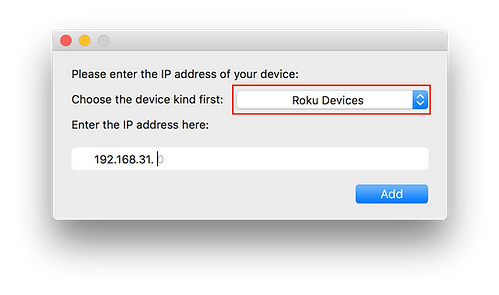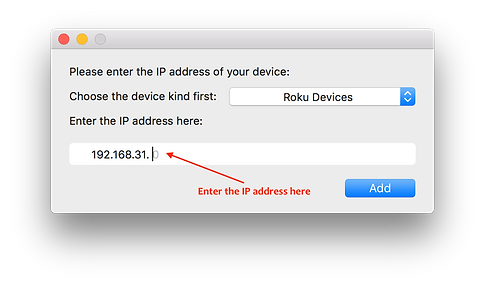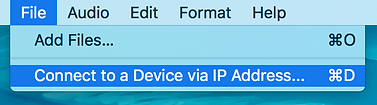* Why is my Roku Media Player / Roku TV not discovered?
Please make sure that your Roku device and Mac are connected to the same Wi-Fi network. It might take several minutes for the app to discover your device. Here are some trouble shooting tips that can always help.
Restart your router. Just unplug it from the power supply, wait 30 seconds, then plug back in.
Restart your Roku device. Just unplug your Roku from the power supply for a full reboot. Please disconnect it from its power supply for at least 1 minute, then put it back it.
Make sure your Mac and Roku are on the same WiFi network, same router, and same router channel. Some routers (dual band) have create both a 2.4Ghz and a 5Ghz wireless network. So it’s important not to have your Mac on 5Ghz and Roku on 2.4Ghz, or the other way around.
Use an AC or N router. New routers support WiFi AC & N, whereas old ones might only support WiFi B and/or G. WiFi B & G are not really up to modern networking tasks, so please use an AC or N router.
In many cases the firewall on your computer may be preventing the devices from communicating. Apple has provided similar instructions here: http://support.apple.com/kb/ht1810 .
If you are running an anti-virus product, such as Norton, you may have to follow a similar process. This is very important as anti-virus applications often have their own firewall and network traffic blockers. It is often easier to fully disable these applications while testing for connection and then reenable and make adjustments later.
It's also possible that the firewall on your router is preventing communication. If the above steps check out, then you may need to check that your router is configured to properly allow certain traffic. Most home networks will not need any special configuration, but sometimes you may need to change a setting or two on your router to allow media streaming on your network.
And you can also add supported devices to the app manually. To do that, please launch the app, click on "File" tab on the menu bar, and then select "Connect to a Device via IP Address" from the menu.
In the window appears, you first need to select the right protocol for the receiving device. For example, if you are casting media content to Roku Media Player, then please select "Roku Devices".
After that, please enter the IP address of that very device into the box, and then click "Add" button. If the IP address you entered is correct, the devices name should be on the device list of your app.
If you still have problems with the app, please don't hesitate to contact us! We are here to help!