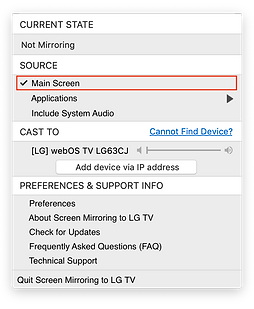User Guide of Screen Mirroring to LG TV
1. Make sure your Mac and your LG TV are connected to the same network, same router, and same router channel.
2. Launch the app on your Mac, and it would automatically scan your network trying to find the devices to which you can mirror your Mac. All devices would appear in the “CAST TO” list once this process is finished. This app can mirror to both LG WebOS TV and other Mac computers.
3. In the SOURCE list, please select the content that you want to mirror to your LG TV. You can mirror your Mac's desktop, secondary display (if available), or any specific running app.
4. If you need to send your Mac's audio to the TV when mirroring, please check also select the option of "Include System Audio". Please note that to use this feature, you need to install our "AudioCast" audio driver on your Mac. You can download this audio driver on our website by clicking here.
5. Select the device that you want to mirror to in the "CAST TO" list, and the mirroring process starts.
6. If you want to end the current mirroring process, in the "CAST TO" list please disconnect the device that you are mirroring to.
7. If you have questions about this app, you can view our FAQ list by clicking here. If you cannot find an answer there, you can directly contact us by clicking here.
Happy Streaming!