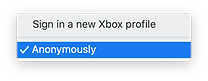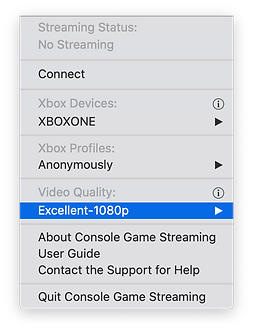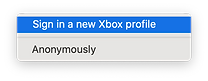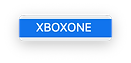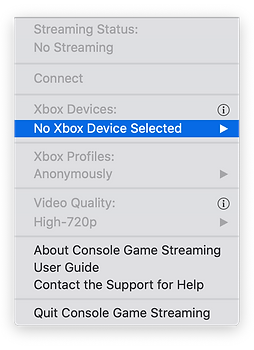User Guide of Console Game Streaming
1. Make sure your Mac and Xbox One are connected to the same network, same router, and same router channel.
2. On your Xbox, please go to press the Xbox button on controller to open the guide, select Profile & system > Settings > Devices & connections > Remote features > Xbox app preferences. After that, please check either the option of "Allow connections from any device" or the option of "Only from profiles signed in on this Xbox".
If you wish to connect to Xbox One without signing in your Xbox profile, please choose the former one.
If you wish to connect to Xbox One with your Xbox signed in, please choose the latter one (This option requires you sign in your Xbox profile on your Xbox device).
3. Launch the app on your Mac, and select the Xbox One that you want to stream from.
3. After selecting the device, you can choose to connect to it without signing in your Xbox profile by going to "Xbox Profiles" -> "Anonymously" (On your Xbox One, please make sure you've selected "Allow connections from any device" first).
Or you can choose to connect to Xbox One with your Xbox profile signed in by going to "Xbox Profiles" -> "Sign in your Xbox profile". At this point, your web browser would pop out, in which you must sign in to the Microsoft account corresponding to the Xbox profile that is already signed in on your Xbox. In your web browser, you will be directed to with the external Microsoft account sign in website, and you need to complete the sign in process there.
4. You then need to select the video quality.
5. At this point, you only need to start game streaming by clicking the "Connect" button.
6. If you have questions about this app, you can view our FAQ list by clicking here. If you cannot find an answer there, you can directly contact us by clicking here.
Happy Game Streaming!